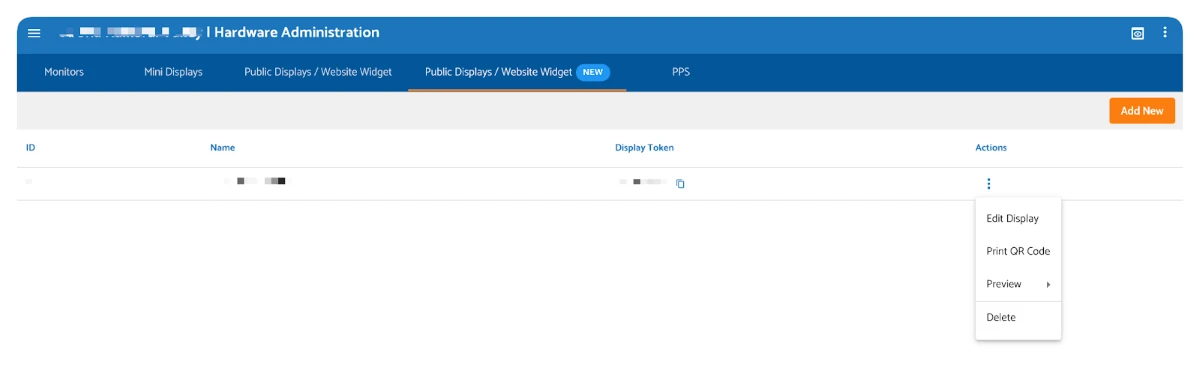Embedding Air Quality Displays on Public Screens & Websites
Embedding Air Quality Displays on Public Screens & Websites
On the AirGradient dashboard we allow users to create custom displays and widgets that can be used to show air quality information on almost any smart device (any device with a browser). This feature allows you to show your selected air quality parameters (such as PM2.5, CO2, temperature and more) on a public screen that can be displayed via a URL.
Below, you can find a working example of a display widget created this way.
These displays can be shown either by visiting the public URL you can find on your dashboard, or they can be embedded into your own website for an online view. This functionality allows you to easily share your air quality data and make it accessible both physically and online.
Creating Your Display/Widget
To create your own display, please open the AirGradient dashboard sidebar. From here, you will need to select the hardware tab.
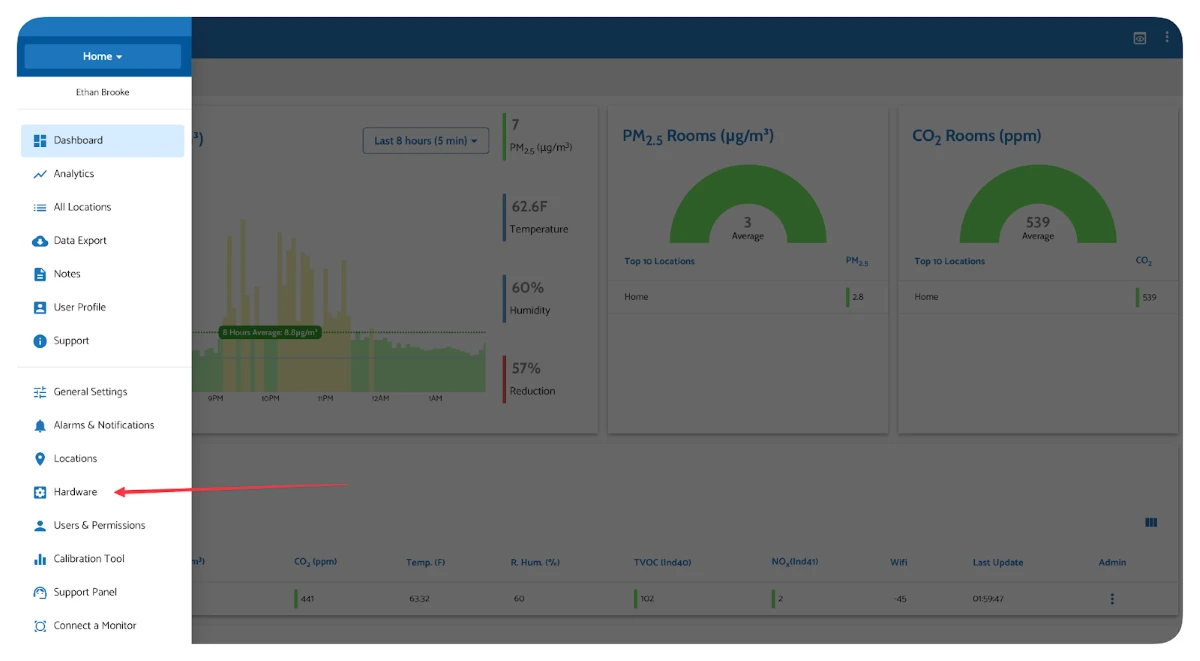
From the hardware administration tab, you will need to select Public Displays/Website Widget at the top of the screen. If you can’t see this option, you might not have the permissions you need on your dashboard. If this is the case, please contact the dashboard administrator. If this is a private dashboard and you can’t see the option, please reach out to our support team.
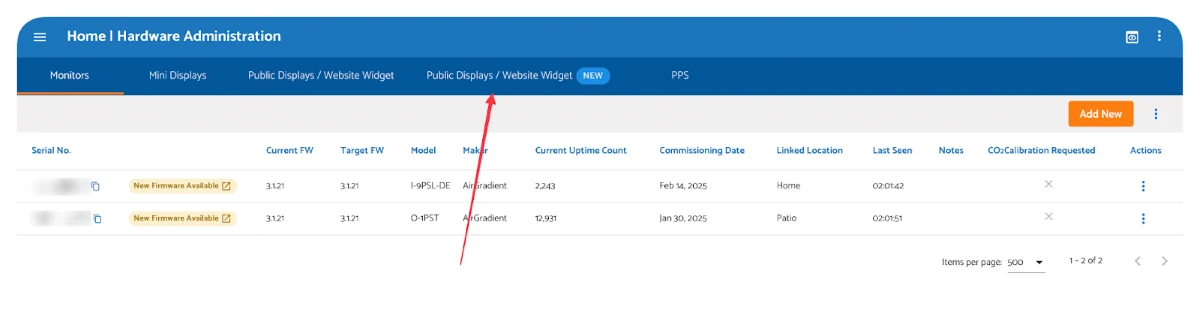
From the Public Displays/Website Widgets tab, please click the orange ‘Add New’ icon in the top-right corner.
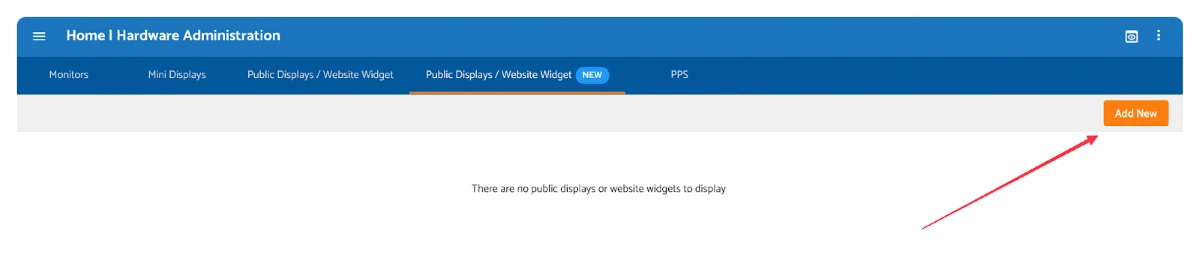
Now, you will be prompted to name your display. This is an internal name only, so you can name it as you want for sorting purposes. It will not be seen on the final display. Here, you can also add the locations (as well as outdoor and indoor averages) that you want to show on the final display.
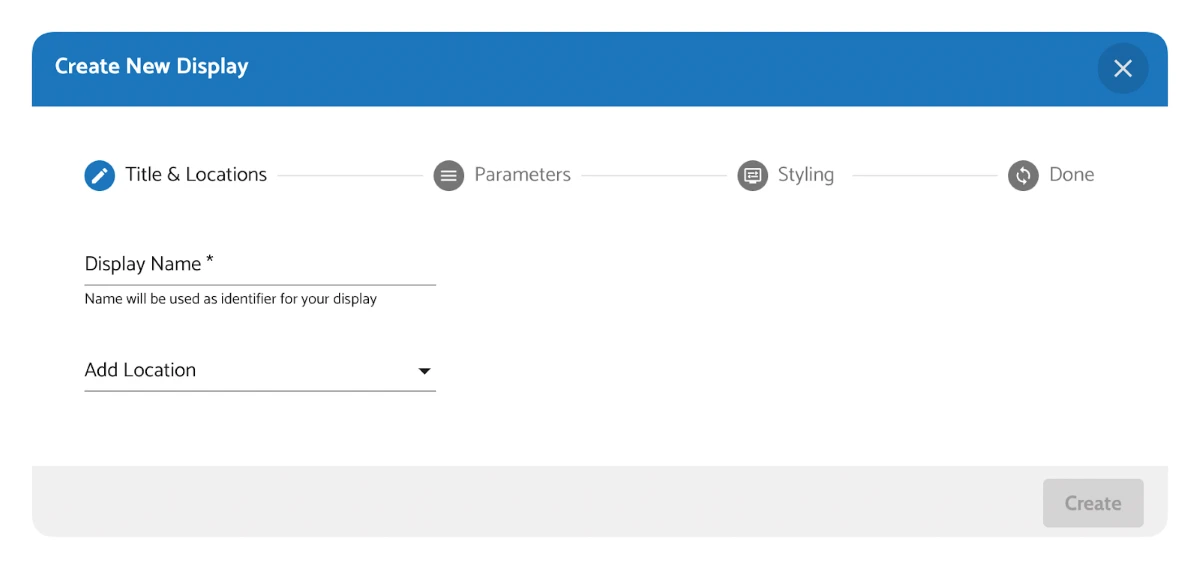
Once you click the ‘Create’ button, you will move to the parameters tab. Here, you can select the parameters you want to display.
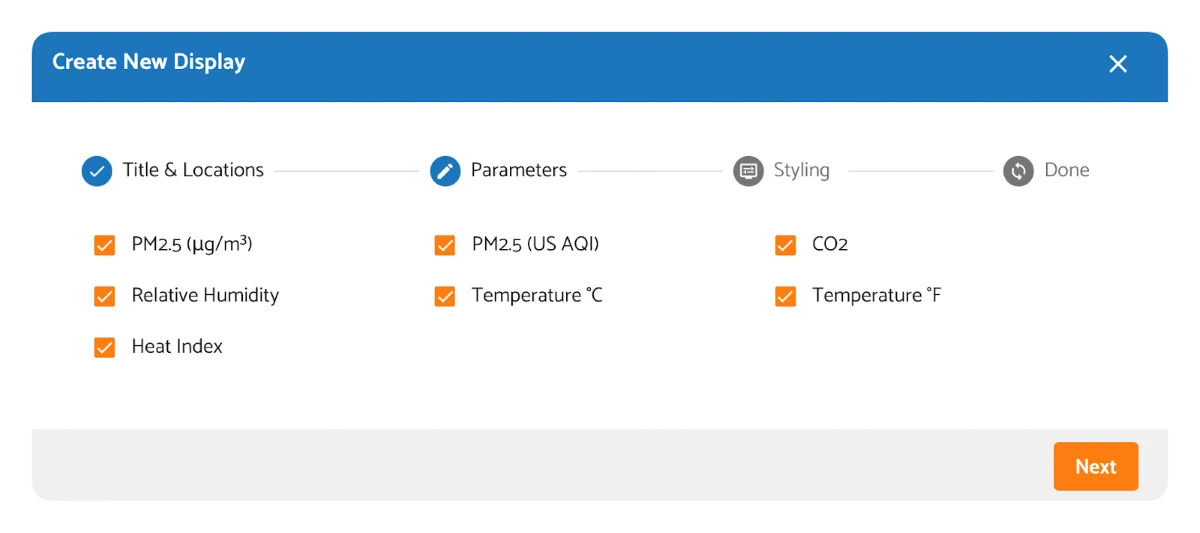
After clicking ‘Next’ you will be directed to the styling tab. Here, you can adjust how your display will look. You can choose between a light and dark theme, and you can select ‘custom’ if you would like more control over how the final display will appear.
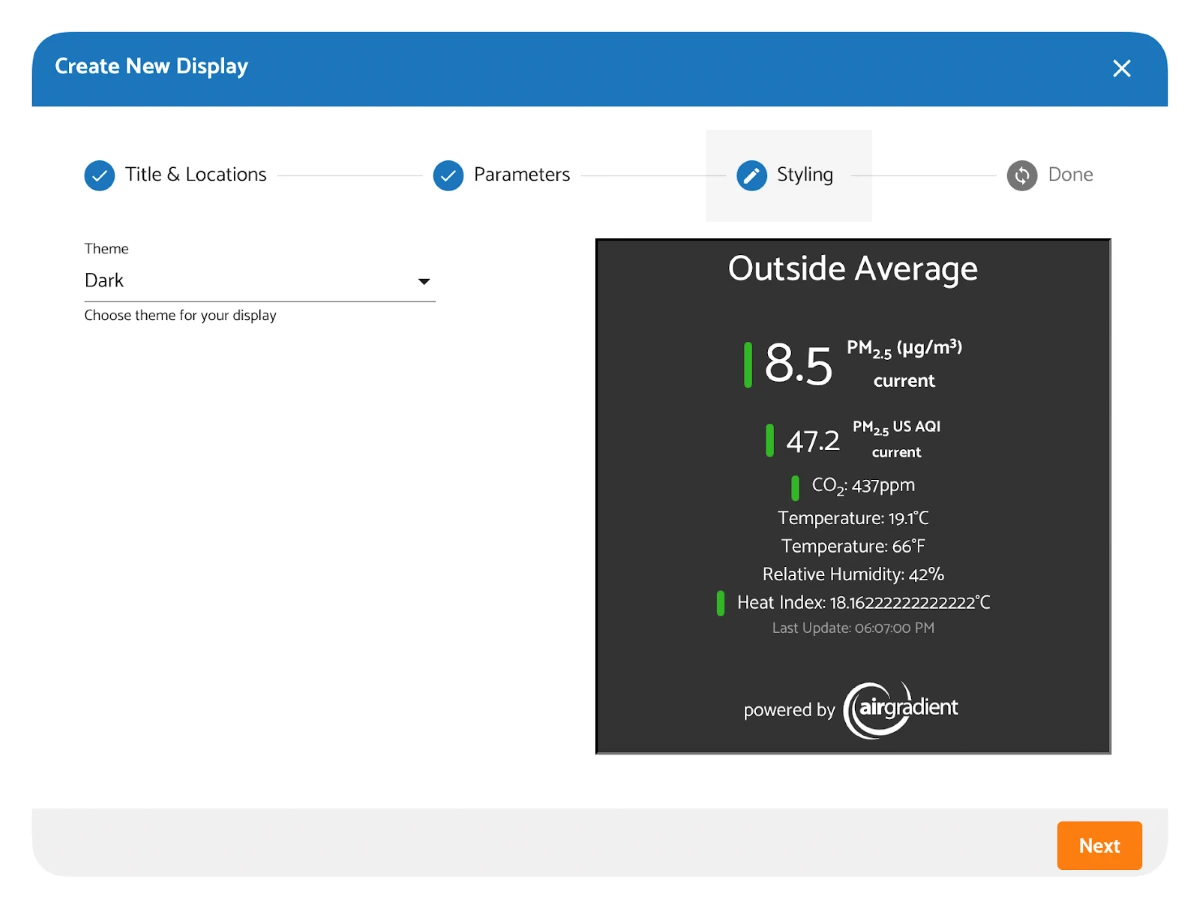
Once you’ve settled on the final look, you can click ‘Next’ again to get a link. This link is how you will show your display, and it can be embedded or shown in a browser. While the settings for the link are saved to your profile, the link itself is public and the display can be shared with and accessed by anyone with the URL.
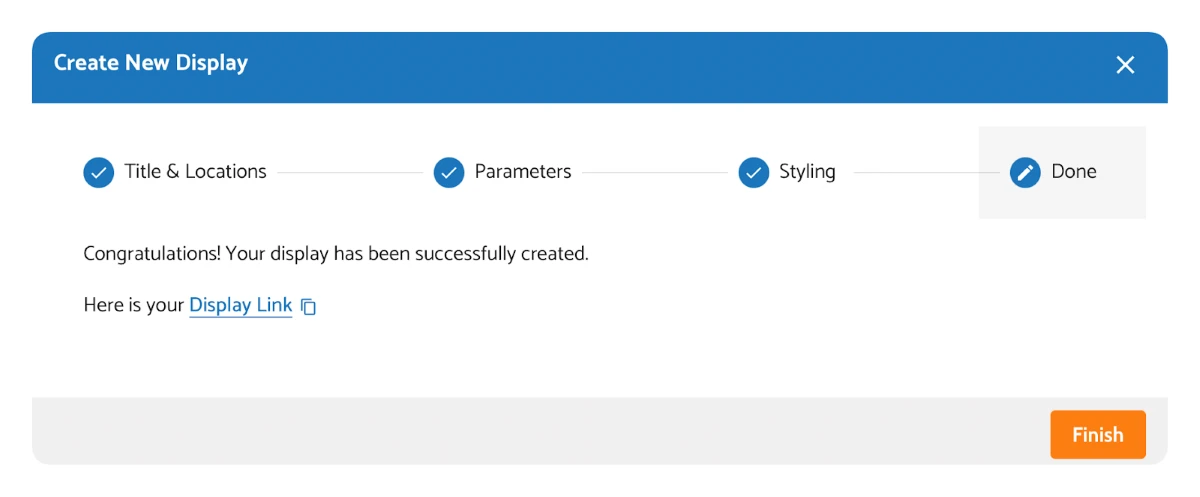
If you would like to edit any settings, or add, or delete a display, you can visit the Public Displays/Website Widgets tab at any time.
Finally, if you would prefer for users to be able to quickly and easily access the information on their own device, you can also click ‘Print QR Code’ under the ‘Actions’ menu of the Public Displays/Website Widget menu. This will give you a printable QR code that users can scan to see the current air quality status.