Dashboard Overview
Before you connect your physical AirGradient monitors, it’s essential to understand the platform where your data will reside: the AirGradient Dashboard. This chapter introduces the Dashboard’s core concepts. Familiarizing yourself with these ideas now will make the subsequent hardware setup and configuration process much smoother. We will cover key terms you’ll encounter, how access to the Dashboard is managed, important rules for associating monitors with locations, and what to do if your Dashboard has already been set up for you.
Key Highlight
The AirGradient dashboard is very powerful. Using a single dashboard, you can collect data from an unlimited number of monitors and you can also provide access to different users.
1. Key Dashboard Terminology
Understanding these terms is important for navigating the Dashboard and setting up your monitors correctly:
- Account: This refers to your main workspace within the AirGradient online platform. It contains all your Locations, Places, monitors and more. Think of it as the top-level container for your entire air quality monitoring project.
- Dashboard: The dashboard is the URL where you find all of your AirGradient data (https://app.airgradient.com/dashboard). To visit this, you will need to log into your account. Each unique Place has a unique dashboard.
- Monitor / Sensor: This is the physical AirGradient hardware device that measures air quality parameters.
- Unique Identifier: Every monitor has a unique Serial Number (found on the label on the device itself). This Serial Number is essential for initially adding or “claiming” the monitor into your Dashboard account.
- Location: A “Location” is a specific entity you create within the Dashboard to represent a single monitor. You can
name these for easy sorting (e.g., “Main Library - Children’s Section”, “City Park - Near Fountain”, “Factory
Floor - Zone A”).
- Monitor Assignment: Each physical Monitor must be registered or assigned to a specific Location within your Dashboard. This links the data from that monitor to the location.
- One Monitor Per Location: A single Monitor device can only be assigned to ONE Location at any given time. It cannot simultaneously report data to multiple locations.
- Location ID: Each Location you create is assigned a unique internal Location ID by the system for reference. As a user, you will not need to worry about this.
- Place: A ‘Place’ lets you organise multiple locations. A single Place can hold an unlimited number of locations,
but multiple Places may be required for easier management. For example, if you manage air quality monitors in two
different cities, you might want to group the locations in each city under a separate Place.
- User Access: Users can have access to different Places, but each Place has different user settings. For example, user 1 might be an admin for both Place X and Place Y. However, user 2 may only be an admin on Place Y and not have access to Place X.
- Place ID: Each Place is assigned an ID. This isn’t normally needed, and is for system reference purposes.
User Access & Permissions: Users are granted access to Places. Depending on their permissions (e.g., Viewer, Admin), they can interact with the data and settings for all Locations and Monitors within that Place. A single user could potentially be invited to multiple different Place dashboards (e.g., for different projects or organizations), allowing them access to different sets of Locations/Monitors.
2. Place User/Access Management
This section will briefly describe how users and access work on your AirGradient dashboard.
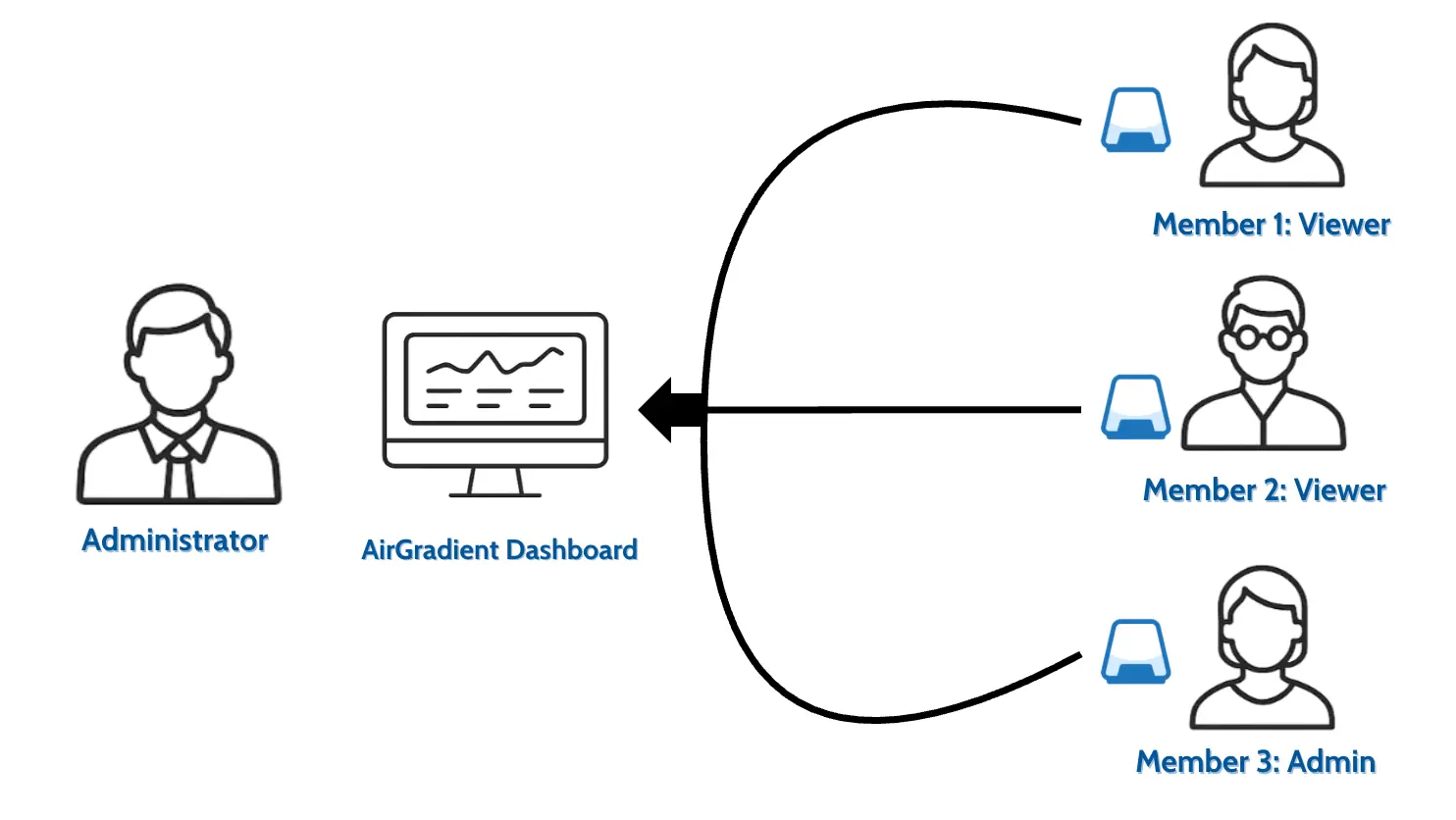
When the very first monitor for your project or group is registered to the AirGradient Dashboard, the system grants initial administrative access only to the person who performed this registration, using the email address they provided during that process. This person becomes the initial owner or primary administrator.
Additional users must be invited by an existing Administrator or the Owner associated with your specific Place. Again, please keep in mind that invitations are managed at the Place level. Administrators can add new users by entering their email addresses and assigning specific Permissions or Roles (e.g., ‘Viewer’ to only see data, or ‘Admin’ with broader controls over settings and user management within that Place). This controlled invitation process ensures data security.
For a step-by-step guide on adding new users, please refer to
S6: Configuring Your Dashboard.
If you believe you need access to your organization’s monitoring data but haven’t received an invitation, there is
currently no automated way to request access through the platform. You must contact the initial Place Owner or another
user who already has Administrator privileges for that specific Place within the AirGradient Dashboard.
3. Managing Your Monitors (Sensors) in the Dashboard
This section covers how monitors are linked to the Dashboard, what to do if a monitor is already registered, and how to manage their assignments.
3.1 Adding a Monitor to a Location
- Initial Linking: When you first set up an AirGradient monitor and connect it to the Dashboard, you will associate or “claim” it to a specific Location that you create within your Dashboard (your Place).
- Data Destination: This Location becomes the designated destination for all data reported by that specific monitor.
- Persistent Link: This link between the physical monitor (identified by its Serial Number) and the Dashboard Location is persistent. Even if the monitor hardware is reset or reconfigured (e.g., connected to a different Wi-Fi network), it will automatically attempt to resume sending data to the original Location it was first assigned to, as long as that Location still exists in the Dashboard.
3.2 What To Do if a Monitor is Already Linked
- Error Message: During the setup process, you might encounter an error message indicating that the monitor’s Serial Number is “already registered” or “linked to another account/location.” This means the monitor has previously been claimed and associated with a Location, either within your own Place or someone else’s.
- Recommended Action: If you see this message:
- First, check the ‘Hardware’ or ‘Monitors’ list within your own Dashboard Place – perhaps you or a colleague already added it.
- If it’s not listed in your Place, the monitor is likely linked to a Location belonging to a previous owner,
another department, or a different project. You should contact whoever the monitor came from (the previous owner
or supplier). Request that they either:
- Grant you access: Invite your user email to their Place as an administrator or viewer, if you are intended to share access to that existing data.
- Remove the Location: Ask them to completely delete the specific Location within their Dashboard to which this monitor is currently assigned. This action permanently unlinks the monitor.
- Privacy Policy: For security and privacy reasons, AirGradient cannot disclose which specific account or Location a monitor is currently linked to if it’s not within your own Place.
- AirGradient Pre-Configuration: If AirGradient set up your Dashboard and pre-added your monitors for you (this is a service available upon request), the monitors will already be linked. In this specific scenario, please reach out directly to AirGradient support, and we can assist in providing you with the necessary access credentials to your pre-configured Place.
3.3 Moving a Monitor to a New Dashboard Place/Account
- Requirement: To permanently move a monitor so it reports data to a Location within a completely different Dashboard
Place or Account (belonging to a different owner or project), a specific two-step process is required:
- Delete the Original Location: The administrator of the current Place/Account where the monitor is registered must find the specific Location the monitor is assigned to and permanently delete that Location from their Dashboard. This breaks the existing link.
- Reset the Monitor: After the original Location is deleted, the physical monitor hardware needs to be reset according to its specific model instructions (this usually involves holding a button or a power cycle sequence).
- Re-Add Monitor: Once these two steps are completed, the monitor is effectively “released” and can then be added (" claimed") as a new device to the desired new Dashboard Place/Account by following the standard setup procedure, assigning it to a Location within that new Place.
For more information on adding monitors to a dashboard, please refer to S6: Configuring Your Dashboard.
4. Data Sharing
The AirGradient platform is designed not just for collecting your private air quality data but also for empowering you to share it with the wider community and integrate it with other systems. Understanding these options will help you decide how you want your data to be used and accessed beyond your personal/group view.
What is Data Sharing?
Data sharing on the AirGradient platform refers to the ability to make the air quality data collected by your monitors
accessible outside of your private Dashboard view. This can range from displaying your data on a public map to feeding
it into large-scale environmental databases or accessing it programmatically via an API.
Where Can You Share Data?
The AirGradient platform offers several avenues for sharing your data:
- The AirGradient Map: Share your outdoor air quality data to be displayed on a public, real-time map alongside data from other AirGradient users worldwide. This contributes to a visual representation of global air quality.
- OpenAQ: Contribute your data to OpenAQ, a global, open-source platform that aggregates air quality data from around the world. Sharing with OpenAQ supports research and provides data for a wide range of environmental applications. AirGradient is a proud partner of OpenAQ.
- AirGradient API: Utilize the AirGradient Application Programming Interface (API) to access your data programmatically. This allows you to integrate your air quality data into your own applications, dashboards, or analyses.
Your Data, Your Control
A fundamental principle of the AirGradient platform is that you own your data. The decision to share your data, and
where to share it, rests entirely with you.
- Opt-in Sharing: Data sharing is never automatic. You must actively choose to enable sharing for each of your monitor locations.
- Granular Control: You can select which platforms (Map, OpenAQ, API) you want to share your data with for each individual location.
- Modify or Stop Sharing: You have the flexibility to change your sharing preferences or stop sharing your data at any time through the Dashboard settings.
Sharing your data publicly contributes to a greater understanding of air quality and supports environmental initiatives.
However, the choice to share is always yours.
For step-by-step instructions on how to configure data sharing for your monitor locations, please refer to
S7: Data Sharing.
Developed by AirGradient in Collaboration with the UNDP Global Centre Singapore CC-BY-SA